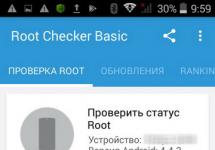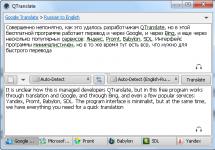Step-by-step instructions for USB flash drive recovery in which I will try to answer the question in an accessible language How to recover a flash drive independently and without much effort.
Sometimes you help a person, and then he will tell everyone that you are so good and there are already crowds of people thirsty for help. This is roughly what happened when I restored several flash drives colleagues.
Now the people bear not only their own flash drives, but also flash drives your friends, acquaintances and relatives. Well, at least someone else would bring a bottle of beer or a cookie.
It’s not difficult for me to help, but when I suggest you learn how to do all this yourself, you refuse. Next time I’ll just sew them off. If you don't want to study, pass by.
I’ll finish with the lyrics here and move directly to the topic of the post..
If your flash drive stopped be determined like a disk, doesn't want to formatted, does not allow you to write down information or something else happened to it, BUT it has no mechanical damage, then you know that all is not lost. Most likely a glitch controller and you will have to tinker with it a little. This procedure takes approximately 5 minutes.
I’ll say right away that there is no universal programs For recovery all varieties flash drives. You will need to find exactly the one that can work with your controller. flash drives.
First we need to define VID And PID non-working flash drives.
Determine VID and PID for flash drive recovery
Stick it in flash drive into your computer and run device Manager. Start – Execute - mmc devmgmt.msc.

Then go to the section Universal Serial Bus Controllers.

We find ours in the list flash drive. Usually, everything flash drives have a name USB storage device.

Press the right button on the device and open Properties.

Go to the tab Intelligence.

Select the item from the drop-down list Instance code devices or Equipment IDs.

In this window we see PID And VID.

Finding a flash drive recovery program
We go to the website FlashBoot.ru and enter the received VID And PID.

Click on the button Search.
In the results we look for your manufacturer and model of the flash drive. I have Kingston DataTraveler 2.0.

The right column will contain the name of the program we need or a link to it.
All. Now search Google for the program by name or download it from the link provided. Launch and follow the instructions. Usually, in such programs for recovery There’s only one button, so you shouldn’t have any questions.
That's all!
If you have any questions, ask in the comments.
Kingston flash drives are distinguished by their reliability and long service life, but they are also not protected from various failures. Sometimes the drive actually “dies” and it is not possible to restore it. More often there are situations when a flash drive can be brought back to life using a special firmware utility.
Most often, Kingston dt100g2 and datatraveler flash drives break.
Is it possible to recover a flash drive?
Signs that the drive can be restored:
- When you connect a flash drive, a notification appears that a new device has been detected.
- The system prompts you to format the removable disk.
- The drive does not open, but is shown in Explorer.
- Errors occur when reading and writing data.
These problems can be eliminated by flashing the controller or formatting the media, but if there is important information on the flash drive, then you should try to “pull it out” before performing any recovery procedures. Use to extract a recovery program like Recuva or so as not to lose the necessary files.
Search for a program for flashing the controller
To restore, you will need a special utility for a Kingston flash drive. To avoid mistakes and download the correct program, you need to know the model of the drive controller.
Method 1
You can view the necessary information on the website flashboot.ru in the iFlash section, using the VID and PID values of the flash drive as a filter.
- Connect the drive to your computer.
- Open the device manager (right-click on the “Computer” icon - Manage).
- Find "USB Mass Storage Device".
- Right click and open properties.

- Go to the Details section and select the Hardware ID property.
Method 2
Another way to obtain the necessary information is to download the Flash Drive Information Extractor program and click the “Get Data” button. The report will contain the lines “VID” and “PID”; use their value to find a utility that can correctly restore the Kingston Datatraveler flash drive.

You can download the program in the “Files” section on the website flashboot.ru. If the utility is not here, try to find it on other web resources. 
Recovery utilities
You can find the program you need without a controller model - just type in the search engine the request “kingston recovery utility”. In the results you will see several utilities, among which there will certainly be programs such as Phison Preformat, AlcorMP AU698x RT, etc.
The problem is that Kingston flash drive recovery programs only work if they are compatible with the controller installed in the drive. Therefore, if you download the first repair utility you come across, it may not detect the connected media.
When the desired program is found, you can begin to restore it. Be sure to look at the instructions, which should be packaged in the archive along with the recovery utility - perhaps the program has a special operating procedure. The general recovery procedure looks like this:

You don’t need to do anything else: the program will automatically correct errors and return the flash drive to a working state. This completes the restoration of the Kingston flash drive; If the controller firmware did not help resolve the problem, then the cause of incorrect operation should be sought among hardware faults.
The SmartBuy flash drive is a common removable storage device that many modern users use with great pleasure. The manufacturer has been successfully producing high-quality optical media for many years. Combined with an acceptable price, attention to such a product increases several times.
Restoring the functionality of a SmartBuy flash drive is within the capabilities of a PC user.
In addition to an acceptable cost, such flash drives are accompanied by excellent quality, although this does not at all guarantee that during the operation of the media it is impossible occurrence of unforeseen situations. SmartBuy flash drives can also fail, but you shouldn’t immediately say goodbye to them, sending them off to a “well-deserved rest.”
You can try to do some manipulations to restore the functionality of the removable drive. In most cases, users manage to restore “life” to the drive, so it will be able to serve for several more years and technically justify its repeated “resurrection”.
If your digital drive has stopped showing “signs of life,” it means that circumstances have occurred that impede its normal functioning. Sometimes you yourself can act as the culprit of such troubles. This happens when you completely ignore rules for removing removable media. Also, such software failures can occur when a flash drive is actively used, subjecting it to constant writing, reading and rewriting.
A flash drive may stop working if an unexpected guest gets into it in the form of a virus and make adjustments to its settings. Even a simple drop of a flash drive can cause its premature failure, since in this case mechanical damage to the removable drive is quite often observed. It is especially difficult to accept when the MicroSD SmartBuy, on which numerous unique photographs are stored, stops functioning.

However, you should not hang your nose; you can use existing utilities that allow you to restore the SmartBuy flash drive, as well as successfully restore all the content that was previously stored on the drive.
Let's compile all of the above. Problems with the storage device in question may arise due to the following reasons:
- a large number of rewrite cycles;
- incorrect extraction;
- infection by virus software;
- overheat;
- software errors;
- static voltage;
- malfunction of the controller;
- mechanical damage.
Based on current practice, most problems are characterized by a failure of the controller, which communicates between the flash drive itself and the computer interfaces.
It should be noted right away that, unfortunately, you can only hope to successfully restore the functionality of this media if its inoperability is caused by software problems and not mechanical damage. Yes, of course, someone will say that even “mechanics” can be cured, but for this you need to have sufficient skills and specialized devices, which not everyone has.
In addition, solving software errors also requires certain knowledge, skills in searching for information and working with specialized software.
The essence of restoring functionality is to reflash the controller chip. The difficulty is that each type of controller requires a specific utility, errors in the selection of which can completely neutralize all attempts to return the flash drive to functionality and, more importantly, to obtain the information stored on it.
Therefore, the first thing you should do is try to save all possible files, and only then resort to radical measures.
Let’s focus on file recovery for now and then return to “revitalizing” the flash drive.
File recovery programs
If your flash drive shows no signs of life, use any SmartBuy MicroSD flash drive recovery program. There are several such programs, so you can choose the option that is most accessible to understanding.
You can try using the CardRecovery utility. It works great with SmartBuy removable media, and mobile phone memory cards it restores perfectly.
So, find the CardRecovery utility on the Internet, download it and install it. After that, run the program, in the “Drive letter” section, select the flash drive that you are going to restore, as well as restore the content that was recorded on it.
Be sure to indicate what file format you would like to restore. The program will ask you to specify the folder in which the recovered files will be saved. You can create such a folder in advance, and then specify the path to it in the program.
After this preliminary work, you can start clicking on the “Next” button. All you have to do is wait until the program finishes, and then look at the list of all recovered files.

You can use some other similar program. For example, the modern and multifunctional utility PC Inspector Smart Recovery has proven itself well. It will ask the user to indicate the drive where the files that are now important to recover were stored. You can also use programs such as R-Studio, Easy Recovery and Flash Memory Toolkit.
Restoring the flash drive
If you are faced with a slightly different task than simply recovering lost files, then resuscitation actions may be different. In particular, if you have a non-working SmartBuy flash drive, the DiskInternals Uneraser recovery program will help you successfully solve this problem.
ADVICE. By the way, some experienced users claim that SmartBuy flash drives have one unique characteristic. You can simply put a “dead” flash drive in a safe place and “forget” about it for several years.
After this decent period of time, the removable drive can itself begin to function again, as if there was no system failure. Of course, this option is unlikely to suit anyone. No one wants to wait several years, especially since there is no 100% information on when the period of such “waiting” will definitely end. It is for this reason that it is easier to use utilities that immediately help restore the functionality of removable media.
Working with DiskInternals Uneraser is very easy. After launching it, a dialog box opens in which you should find the “Recover” option located in the top row of the menu. Next, the program will independently take care of performing all the necessary actions. You just have to sit and wait quietly. The program will not only return the flash drive to functionality, but will also offer to return important files that were deleted during recovery, since the process involves formatting.

Reflashing the controller
Have you recovered your files? Okay, we can start working with the controller.
Important point! The target/repaired flash drive must be at least somehow determined by the system. If you insert the media, and there is silence in response (the indicator does not light up, the system does not make a characteristic connection sound, Disk Management and file managers do not see the device, the BIOS ignores the connection), then you will not be able to use this method. And such an outcome of events is extremely deplorable, since it will require physical intervention, with an appeal to the appropriate specialist.
Otherwise, if the flash drive is recognized by the system, but simply refuses to work, do the following:

IMPORTANT. Pay special attention to the correspondence of the values, since an incorrectly selected one can lead to complete inoperability of the device.
If in doubt, try additionally using the “Flash Drive Information Extractor” program, which will provide the most complete information about the selected device.
Once compliance has been confirmed, download the proposed software and follow the recommendations of the utility. In most cases, you only need to click on the “Restore” button.
Conclusion
Experienced users recommend not to wait for the flash drive to present such an unpleasant surprise, but to carry out preventive measures in a timely manner. In particular, when actively using removable media, it is recommended to perform defragmentation and periodically make backups.
It is also important to remember that you cannot load removable media completely; you need to always have free space on it. Of course, it is very important to remove the media from the computer correctly, not to drop it, or to avoid other mechanical damage.
So, if you carry out such simple preventive measures, removable media can last quite a long time. If trouble happens and the flash drive stops working, you can use utilities and professionally “breathe” new “vitality” into it.
Do you have an inoperative USB flash drive or other storage device and are you wondering what program to choose for recovery?
We reviewed the most popular utilities. Which of the above programs is suitable for you and will restore a flash drive with a 100% guarantee?
A one-of-a-kind program will help you extract all the data. Hetman Partition Recovery. It is loved by both beginners and professionals for its convenience, speed and advanced information recovery algorithm. Your files will be found and copied even when the media’s FS is no longer accessible or is damaged.
JetFlash Recovery Tool is a proprietary utility that has the simplest possible interface and supports working with Transcend, JetFlash and A-DATA drives. Controlled by just two buttons, you will definitely like it. Do not forget that cleared data cannot be restored, so pre-saving information from a flash drive will not be superfluous.
If you have a need to always have a universal program with you that is convenient to use both on your home computer and outside it, we recommend D-Soft Flash Doctor; its platform does not require pre-installation; it launches instantly on any PC. The software is suitable for repairing, unlocking,
restoring the volume of the flash drive and its performance.
If you need to recover SD cards, we recommend downloading F-Recovery SD, which has an effective set of simple options for working with damaged flash drives from digital cameras and other portable devices. From the point of view of a professional approach to Flash drives, it will be interesting to use the Flash Memory Toolkit; the application contains a whole range of additional functionality that can test flash drives; in addition, the program works with any version of the Microsoft OS.
The formatting and recovery utility USB Disk Storage Format Tool, which has a very clear and user-friendly interface, can recognize the maximum number of different types of Flash Drives among the above utilities, as well as quickly restore the drives’ functionality. The USB Disk Storage flash drive repair program will be able to quickly recover data from damaged hard drive partitions, even if problems with the flash drive firmware are detected.
If no flash drive recovery program has helped, we recommend checking the status of the memory controller using the ChipGenius utility. The program works with USB, micro SD, SD, SDHC and USB-MP players from Kingston, Silicon Power, Transcend, Adata, PQI. Further actions to correct errors and recover lost data are only advisable if
The flash drive is detected in Chip Genius.